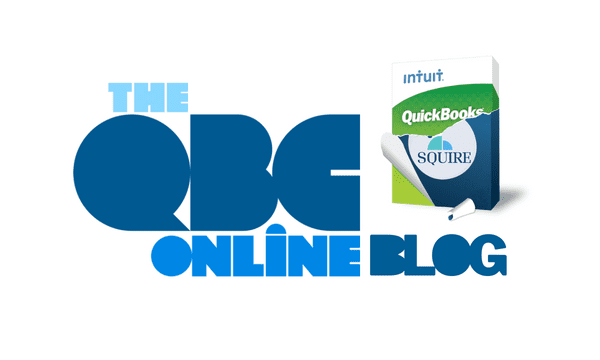
How to Bill Customers for Time and Expenses in QuickBooks Online
If you sell services and/or make purchases on a customer’s behalf, make sure you’re collecting every penny owed to you.
Selling products doesn’t usually involved complicated bookkeeping. Customers place orders, you fulfill them, and they pay you. Sometimes they create extra work for you by returning or exchanging products, but that is fairly straightforward, too.
But if you need to bill for time you spend on services provided or supplies you have to buy to complete an order, it gets more complicated. You have include these billable time and billable expense items on your invoices. QuickBooks Online has the tools to create the necessary forms. It’s up to you to complete them, though the site will remind you to get them out to your customers.
Of course, you want to have this money coming in as soon as possible to minimize the hit on your cash flow. So QuickBooks Online also offers reports that make it easy to see quickly who might have slipped through the cracks. Here’s a look at how it all works.
Note: For this column, we’ll be referring to the existing menu but a new Navigation Menu is coming.
You may have already noticed this as you work in QuickBooks Online, but the navigation menu is changing. You can still use the old menu for a while, but we think this is a good move on Intuit’s part, as the old menu was confusing. The new arrangement of links to work pages makes more sense.. We encourage you to look at the new configuration and familiarize yourself with it. You’ll be able to switch back temporarily.
How to Track Billable Time

Part of a single time-entry screen in QuickBooks Online
QuickBooks Online has some time-tracking capabilities built into the site. But it’s complicated. You’ll go to different pages depending on your needs and your QuickBooks configuration. If your time-tracking needs are at all complex, you might consider subscribing to QuickBooks Time (formerly TSheets) for an extra monthly fee.
Within QuickBooks Online itself, there are different ways to, for example:
- Complete timesheets and single timed activities for employees (if you use QuickBooks Payroll), or
- Allow an individual access to QuickBooks for time-tracking only.
There are other options. You can set one rate for a service you supply to a customer and another rate for the employee who provides it. You might want to have a default markup percentage for expenses or hourly services. You can assign hours to projects in some cases, which are ultimately billed back to the customer. However you enter the time worked, you always have the option to designate the hours as billable just be checking a box or answering Yes.
Billing Expenses to Customers
This task is much less complicated than billing for time in QuickBooks Online. Click + New in the upper left corner and select Expense. Or click Bookkeeping in the old navigation menu, then click Expenses on the Transactions page, then New transaction | Expense.
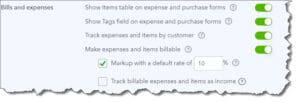
You can make your Expense preferences known in this window.
You’ve probably completed an expense form before, so we won’t walk you through it. It’s like filling in any other form in QuickBooks Online. Just be sure to click the Billable box and select the correct customer to charge, You can also enter a Markup percentage. You can set a default for this and other expense settings by clicking the gear icon in the upper right and going to Account and Settings. Click the Expenses tab and then the pencil icon to the right to view and modify your options, as shown above.
Billing Your Customers
QuickBooks Online makes it very easy to know whether specific customers (or individual jobs you’re doing for them) need to be billed for time and expenses that you’ve assigned to them. The next time you create an invoice for such a customer, a vertical pane will slide over from the right of the screen displaying their billable items. Click Open to see the original transaction and Add to include it on the invoice. It looks like this:
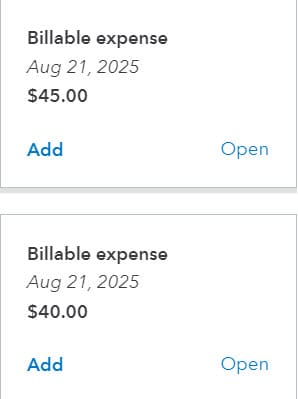
QuickBooks Online displays information like this when you create an invoice for a customer who has accrued billable time and/or expenses.
You can also get an accounting of who owes you for billable time and expenses by going to Reports and scrolling down to the Who owes you section. There are two related reports here: Unbilled charges and Unbilled time.
We want you to bill for (and receive, of course) every dollar you’ve earned. You shouldn’t have any trouble with expenses, but billing for time can be tricky depending on what your individual situation is. Don’t hesitate to contact us if you need helping sorting it all out.