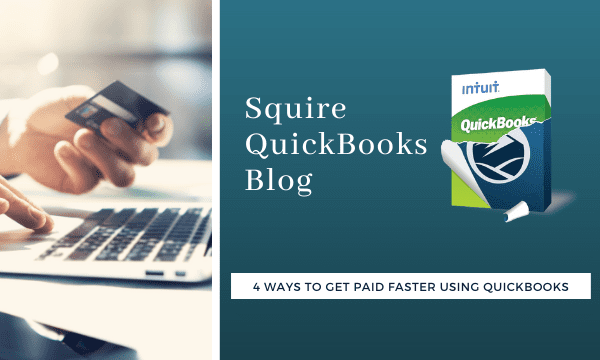
4 Ways to Get Paid Faster Using QuickBooks
It’s probably one of your toughest challenges. How do you maintain your cash flow and encourage customers to make payments faster?
Cash flow is a problem for so many businesses right now. Unless you sell products or services that are in high demand during the COVID-19 pandemic, you’re probably struggling to get payments from customers who are also cash-strapped. Adding a line to your invoices that says something like, “We appreciate your prompt payment” isn’t making a difference.
QuickBooks provides numerous ways for you to nudge customers who have let payments slide beyond their due dates. You don’t have to be heavy-handed about it (though you may have to be eventually on seriously delinquent accounts). Here are four ways you can speed up your receivables.
Assess finance charges on late payments.
You don’t want to make customers unhappy, but consumers and businesses are accustomed to having interest assessed on late or partial payments. QuickBooks can help you set up finance charges. Once you’re logged in as the Admin, open the Edit menu and select Preferences | Finance Charge | Company Preferences. You’ll see a window like this:
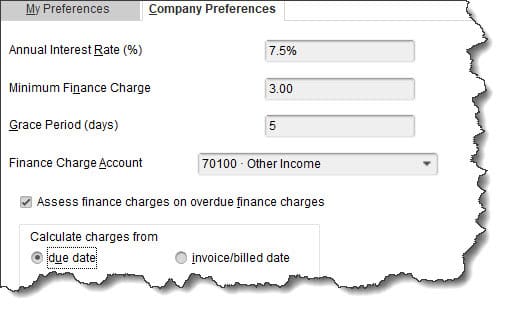
Setting up and assessing finance charges can be complicated. We suggest you consult with us if you want to take this route.
You might consider what you pay some of your other vendors when you’re deciding on variables like Annual Interest Rate (%) and Grace Period (Days). Keep in mind that in some jurisdictions, you can’t charge finance charges on existing finance charges, so you’ll need to know your local laws if you want to check that box. Then, tell QuickBooks how you want it to calculate the charges.
To see who owes finance charges and have them applied, click Customers | Assess Finance Charges. Select the Assessment Date and the customers who should be charged. If you click the box in front of Mark invoices: “To be printed,” QuickBooks will print a separate finance charge invoice in addition to the main invoice for each customer. Otherwise, the charges will just be included on their next statement.
Warning: Please let us work with you if you decide to add finance charges. We can help prevent mistakes that will most likely make your customers very unhappy.
Allow your customers to pay online.
This is actually our number one suggestion. You’re not penalizing your customers in any way. You’re simply providing them with an easier way for them to settle up their debts. It’s a courtesy to them, actually. They don’t have to dig for their checkbooks and stamps, address an envelope, and get their payment to the post office. QuickBooks adds information to your invoices telling customers exactly how to proceed.
The benefits to you are obvious: You’re more likely to get paid quicker, and you won’t have to deal with cashing checks and chasing down deposits. You’ll have to first sign up for QuickBooks Payments, which will allow you to accept credit card, debit card, and ACH bank transfer payments electronically. There are no monthly or setup fees, but you’ll of course pay transaction fees. The money should be in your bank account by the next business day, and QuickBooks takes care of all the background work, matching payments with invoices. We can help you get set up here.
Send statements.
You can always run an A/R Aging report to see who’s past due. But you’ll also learn which customers are in arrears if you create and send statements. Click Customers | Create Statements to produce comprehensive lists of your customers’ invoices and payments. You can define a date range and send statements to everyone (or a hand-selected group). You’d be more likely to send statements to everyone who is a specified number of days past due, as pictured below.
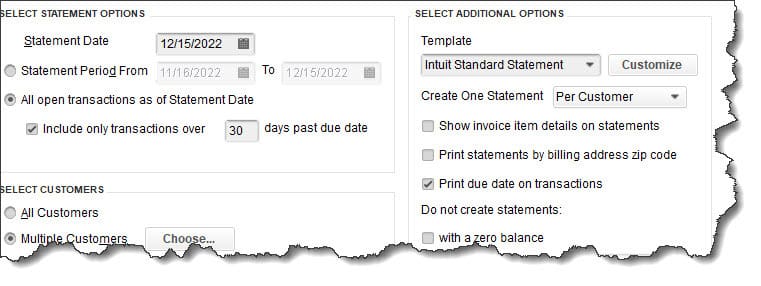
You can tell QuickBooks which customers should receive statements by completing the fields in this window.
Polish up your invoices and send them promptly.
You have more control over your sales forms’ content and layout than you might realize. Open the Lists menu and select Templates. Double-click on the invoice form you use the most, then click Manage Templates. Highlight the desired form and click Copy (it’s best not to alter your existing templates until you’ve practiced a bit). Give it a new Template Name if you want, then click OK. You can change colors and fonts in the window that opens. Click Additional Customization at the bottom of the window, and you’ll be able to add, edit, and delete fields and columns in your forms.
Send your invoices as soon as possible after you’ve completed the sale. You want customers to remember shortly after the fact that they need to pay you.
Poor cash flow is a perpetual problem for a lot of small businesses – and not just during a pandemic. If we can help you use QuickBooks’ tools to evaluate your current cash flow and forecast into the future, or if you need further explanations of anything we discussed here, please don’t hesitate to contact us.